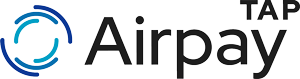
Airpay TAP
Airpay TAP is a component of Airpay POS that turns your NFC-enabled Android smartphone or tablet into a payment terminal.
Supported Devices
Airpay TAP is available on a variety of Android phones from popular manufacturers, including Samsung, Google, Oppo, and others.
For a full list of supported devices and minimum requirements, please view the Device compatibility page.
If your device is unsupported, we recommend using one of our Wireless readers instead, which you can find more about here, or by contacting us.
Merchant Responsibilities and Guidelines
As a merchant, you have certain responsibilities when accepting payments using Airpay TAP. Please make sure you're familiar with the Airpay TAP Merchant Guidelines which outline the steps that you need to take to keep your device secure.
Enabling Card Payments
After you first login to Airpay POS, you can enable Airpay TAP by choosing Enable from the card payments card on the dashboard. You can also do this by navigating to the More tab > Card Payments, and choosing Enable on the Airpay TAP card.
Enabling Airpay TAP can take around 30 seconds while we ensure the security of your device.
While Airpay TAP is enabling, you will be prompted to enable any permissions and settings that are needed for Airpay TAP to operate. These permissions must be enabled in order for Airpay TAP to work.
The required permissions and settings are:
- Do not disturb access - This is used to ensure that the cardholder doesn't see any of your personal notifications during a transaction
- Device Location access - Your device location helps us to minimise transaction fraud
- Device Location enabled - Your device location must be turned on for us to access it
- NFC enabled - Your device NFC is required to commence transacting
- Google Play Protect enable - Your device must have Google Play Protect enabled which helps protect you from malicious apps on the Play Store
Once you have enabled all the required permissions and settings, you will be required to verify your app.
After enabling Airpay TAP you'll be presented with the Airpay TAP Training page. From here we recommend reviewing the Using your device's contactless reader training to help you locate your NFC location.
Verifying Airpay TAP Security
Verifying Airpay TAP allows you to verify that Airpay POS and Airpay TAP are operating securely together.
To verify Airpay TAP, navigate to More > Card Payments > Tools Menu > Verify Airpay TAP. You can then verify Airpay TAP by tapping Verify Now or by scanning the provided QR code with a different mobile device.
Airpay TAP will launch a website in your mobile devices web browser which will tell you if your device and app are secure and safe to use for payments. If your device or app does not display a green tick, your device is identified as not being secure, please contact us.
When verifying your app, ensure that you see the lock 🔒 icon in your browsers address bar, and that your address bar shows airpayshield.com.
Protected by Airpay Shield
Airpay Shield (airpayshield.com) is our back-end verification system that ensures that your mobile device is operating safely and securely, and ensures the security of any transactions processed on your mobile device.
Making Payments
To make a payment using Airpay TAP, you'll need to create a sale or invoice, and then follow the displayed instructions.
Once a sale has started, Airpay TAP will guide you, and the cardholder through the transaction:
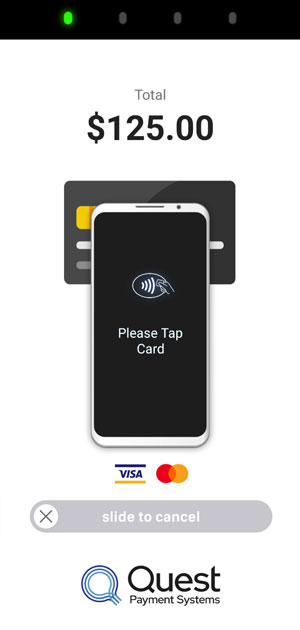
- The cardholder must tap their card
- If a PIN is required, the cardholder must enter their PIN
- The device will display the transaction result
Contactless lights
The green lights at the top of the app during payment replicate what you would see on a physical card reader. With a succesful card read, you should see the four lights light up in sequence from left to right.
Android NFC Location
Your Android device has an NFC antenna on the back of it, this is where the cardholder must tap their card. However, different phones have this NFC area in different positions, so you may need to assist the cardholder with locating the best area to tap their card.
Usually your NFC location is near the top or centre of the phone. To familiarise yourself with your NFC location, you should review the Using your device's contactless reader training inside Airpay TAP Training.
Accessibility Services
If PIN is required during a transaction, you must ensure that any accessibility services are disabled before the cardholder PIN can be entered. This is required to ensure the security of your customers PIN.
If you use any accessibility services (such as a screen reader, or a password manager), then you should use Android's Accessibility Shortcut feature which you can use to quickly turn accessibility on and off as needed. You can use this feature to quickly disable accessibility before PIN entry and re-enable it afterwards.
You can read more about this feature in Google's support documentation. Note that the process to enable accessibility shortcuts may differ between devices.
Disabling Airpay TAP
To disable Airpay TAP, navigate to More > Card Payments and choose Disable from the Airpay TAP tab.
Airpay TAP Tools
You can find the Airpay TAP Tools inside More > Card Payments.
This tools menu displays the version of Airpay TAP that is loaded in your copy of Airpay POS, and also allows you to verify your Airpay TAP security.
Airpay TAP Training
After enabling Airpay TAP you will be taken straight to the Airpay TAP training page. You can also access this page by navigating to More > Help Center > Airpay TAP Training, or via the Airpay TAP Tools menu detailed above.
The Airpay TAP Training page contains the following training sessions:
- Using your device's contactless reader - This interactive session will help you find your device's NFC location, which is where your customers will need to tap their card or smart device. You'll need a card handy for this session.
Reporting Vulnerabilities
If you believe you have found a vulnerability in Airpay TAP, Airpay POS, or a related product, please let us know via our secure vulnerability reporting form below.