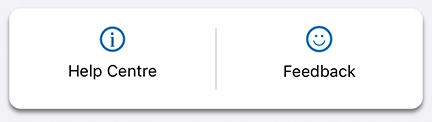Dashboard
Your dashboard provides an overview of your business.
This is the first thing you'll see every time you open Airpay POS and should help you understand payments received, weekly sales and top selling products.
The dashboard is separated into cards which contain at a glance information that is relevant to you.
Many of the dashboard card components can be re-ordered by simply holding down and dragging to the order that you would like it to appear (on Android) or by tapping the edit button at the top right of the screen (on iOS).
Cards
Suggestion Cards
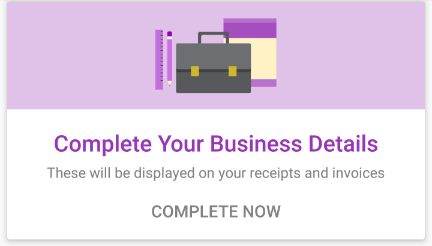
Sometimes cards may appear at the top of the dashboard to make a suggestion for things to do in the Airpay POS app. These can generally be dismissed using the cross on the top right.
Card Payments Card
This card will be enabled if you have card payments enabled for your business and will show you information about your card payments status.
If you're using a card reader, then this card will show the current status of your card reader:
- Searching for reader
- Connecting
- Ready
Or if you don't have a device paired it will offer for you to Choose Card Reader.

Issues Pairing?
If there's a problem with payments then you may see an exclamation mark to the left of this card. Tap on the exclamation mark to see more details. You may need to contact support for more help. Sometimes problems may be temporary, so you can try to re-initialise payments by tapping Try Again.
If you're using Airpay TAP then this card will show the current status of Airpay TAP, or allow you to enable it if it is not already enabled.
See payments for more details on how to use your card reader or Airpay TAP.
Sales
This card shows you your sales insights for the selected time period.
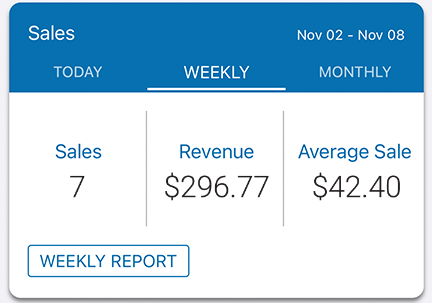
Note
Sales are counted from when they're paid, or when an invoice is issued.
Top Sellers
This card is hidden in Simple mode .
The Top Sellers card shows you your top performing products for the selected time period.
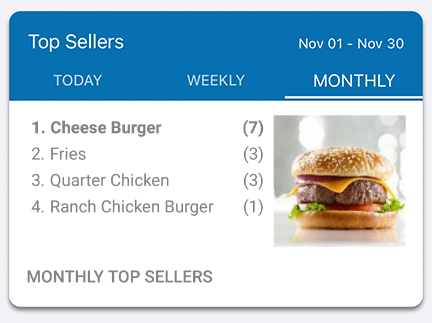
Payments Received
This card shows a graph of your payments received and allows you to see how you are tracking daily, weekly or monthly.
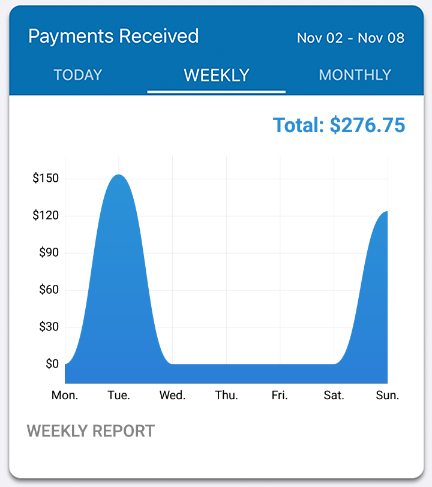
Total Receivables
This card is only visible in Invoicing modes.
This card component presents the percentage of invoices remaining, unpaid or overdue. Quickly access each unpaid or overdue invoice for follow up with your customer.
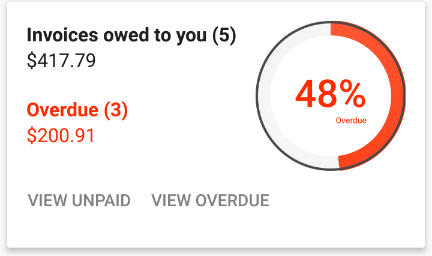
Feedback
Use this card to let the development team know how your Airpay POS experience is going and leave us some suggestions. If you need support, please contact us instead.