MT330 (Card Reader)
This is a guide to get you started with the Quest MT330 card reader. Please read and understand it completely before using the Quest MT330.
Box Contents
- Quest MT330 Card Reader
- USB Cable
- Wrist Lanyard
- Support information card
Key Features
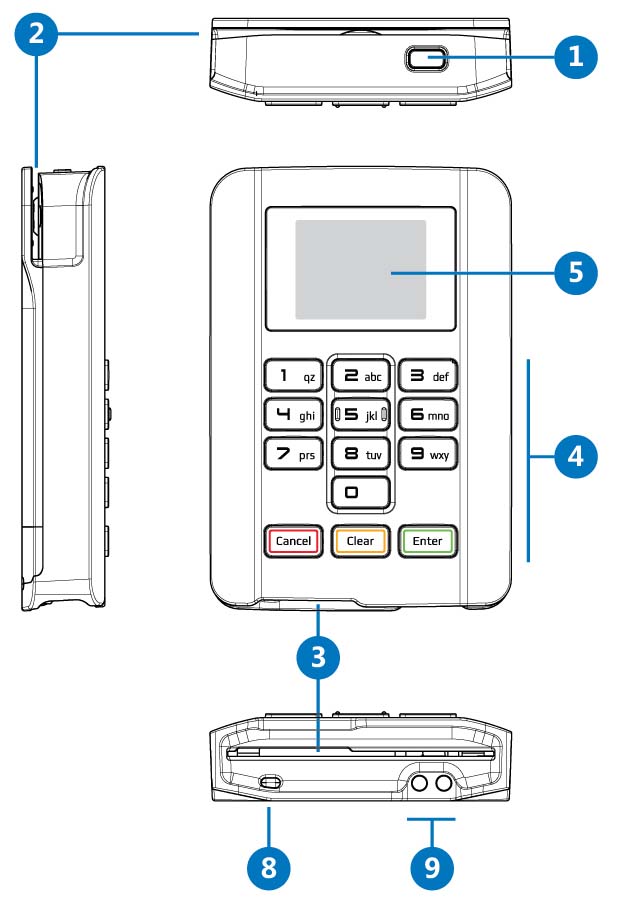
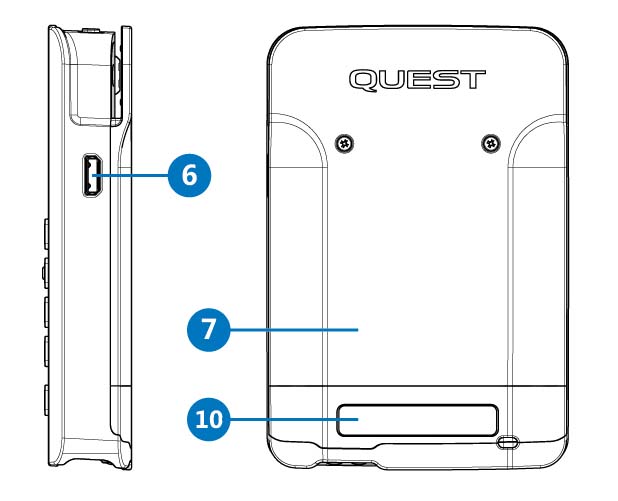
| 1 | Power / Sleep Button |
| 2 | Magnetic Swipe Channel |
| 3 | Smart (Chip) Card Acceptor |
| 4 | PIN Entry Keyboard |
| 5 | Display |
| 6 | microUSB Connector |
| 7 | Battery Cover |
| 8 | Lanyard Attachment |
| 9 | Charger Contacts |
| 10 | Serial Label |
Wrist Lanyard
The MT330 lanyard can be a convenient aid to pull the MT330 out of your pocket or put over your wrist freeing your hands to hold other objects.
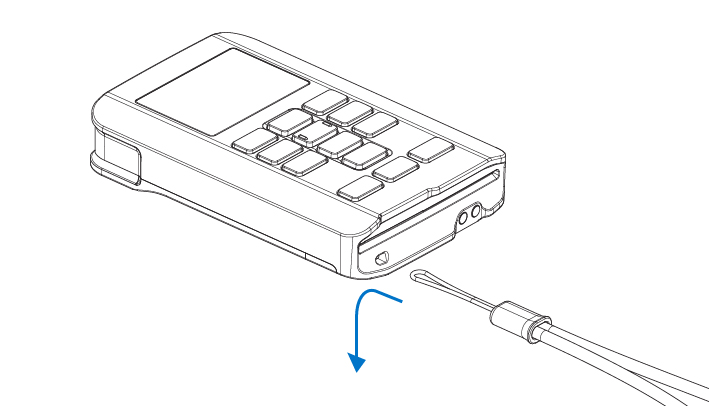
- Thread the small loop of the lanyard through the hole in the MT330 so that it pokes through the other end.
- Feed the large loop of the lanyard back through the small loop and pull through. Complete.
Charging
- Fully Charge the battery using the provided USB cable by connecting to either a PC or a 5V USB Power Adaptor.
- Total first-time charge period should not exceed 2 hours
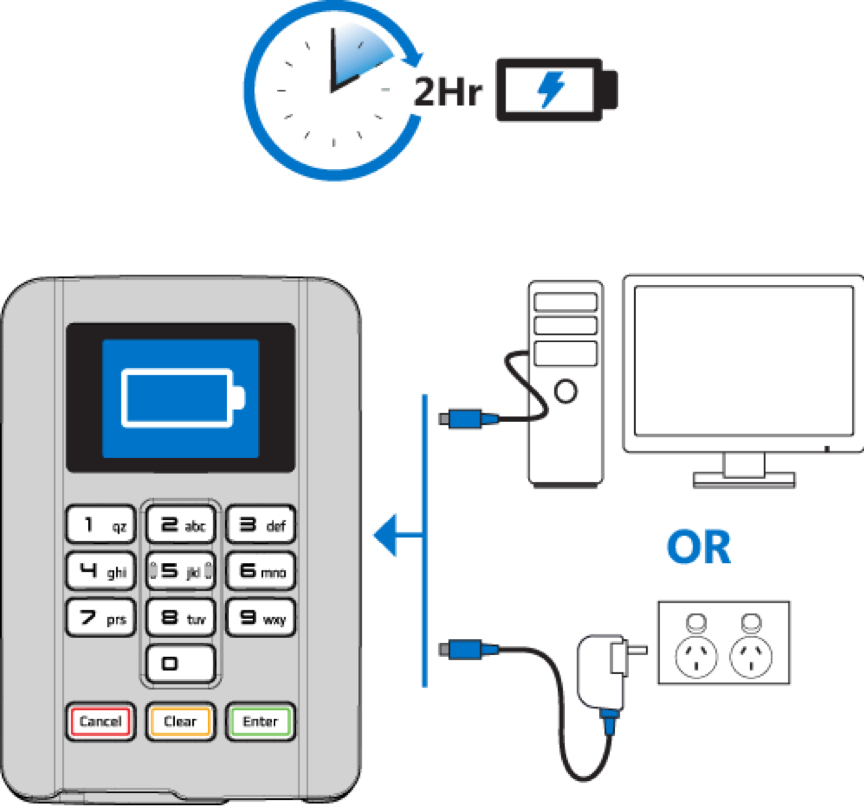
Warning
- Do not charge for longer than 2 hours at a time as this will reduce battery life
- Output from Power Adapter must not exceed 5V. Voltages higher than this may damage the unit.
- 5V USB Power Adapters are readily available for purchase from most electronics retailers, alternatively, you can be purchase a 'Quest Certified' 5V USB Power Adapter. Contact Quest Sales for more information. -Do not store the device for extended periods with a depleted battery.
Note
- Terminal will turn on while charging, this is normal
- 5V USB Power adaptors are readily available from electronic retailers, alternatively you can purchase a 'Quest Certified' 5V USB Power Adapter directly from Quest. Contact Quest for more information.
Battery
The MT330 is fitted with a 500mAh Lithium Ion Battery.
The following practices are recommended to maximize the battery life:
- Only charge using a 5V power source
- Total charge periods should not exceed 2 hours
- Avoid full discharge of battery
Warning
Do not store the device for extended periods with a depleted battery. Doing so may result in permanent damage to the battery or the device.
Note
There is no memory effect with this battery and periodic full discharges of the battery are not required to prolong battery life
Battery life
Below is an estimate of the battery life of the MT330 card reader under certain conditions. These estimates are based on the performance of new, fully charged batteries.
| State | Activity | Battery life |
|---|---|---|
| Active | Maximum transactions performed by chip card | 200 Transactions |
| Sleep | MT330 is asleep, ready to wake | 2 hours then MT330 turns off |
| Off | MT330 is off | 6 months |
Note
If required, a new Battery can be fitted by the owner. Only use genuine Quest replacement batteries.
Status Indicator
When the device is ON and idle, the Battery Status indicator will be displayed in the top right hand corner.
Note
If MT330 has not been fully charged the status indicator will only be accurate 5 minutes after being removed from charger.
| Indicator | Status | Storage Information |
|---|---|---|
 |
Battery fully charged | Can be stored untouched for 6 months. |
 |
Battery partially depleted | Should be charged before long term storage. |
 |
Battery depleted | Must be charged before storage. |
 |
Battery charging |
Tap is disabled at 30% charge
At 30% battery and below, no tap functionality will be available. When starting a transaction, "Tap Card Disabled" will be displayed on the screen.
Device storage
If storing the device for longer than 7 days, fully recharge the device, followed by a recharge every 6 months.
Danger
Do not store the device for extended periods with a depleted battery. Doing so may result in permanent damage to the battery or the device.
Power Button
The power button is located at the top of the MT330.
Turning On
Press and hold the power button for 3 seconds until you hear a beep tone, then release the button. The LCD will turn on.
Sleep
When the screen is turned on, tap the power button to 'Sleep' the MT330. The MT330 will automatically go to sleep if left idle for 60 seconds.
You can wake the MT330 by simply tapping the power button when the screen is turned off. If the MT330 doesn't wake up then it must be turned off.
Note
Starting a transaction in the Airpay POS app will wake MT330 from its 'Sleep' state.
Turning Off
To turn off the MT330, first tap the power button to initiate 'Sleep' (as above), then press the Enter button on the MT330 keypad. The MT330 will then begin to power off.
You can also turn off the MT330 by holding the power button for 3 seconds until the screen turns off.
Note
You will need to wait 5 seconds after turning off before attempting to turn the MT330 back ON.
Restarting
If for some reason the MT330 will not respond, hold down the Cancel button and press the 8 button to perform a cold restart. This function will also run the MT330's power on self tests.
Genuine Accessories
Replacement Battery
If required, a replacement Lithium-Ion battery can be installed in the MT330. Only use genuine Quest replacement batteries.
| Part Name | Part Number |
|---|---|
| Quest MT330 Li-ion Battery | 270-0007-01 |
Rechargeable Cradle
The MT330 cradle contains charge contacts that connect directly to the outside of MT330. Simply drop in the MT330 and walk away. Connect the MT330 Cradle using a standard 5V microUSB cable (supplied with the MT330). Contact Quest for more information.
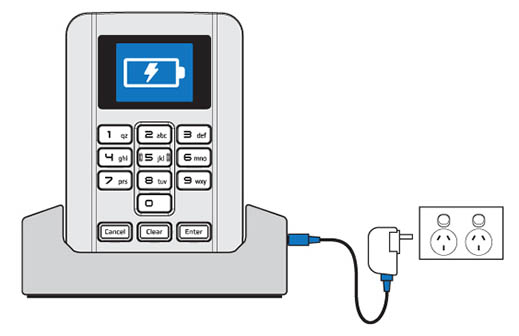
5V USB Power Supply
A convenient charging method is using the 'Quest Certified' 5V USB Power Adapter plugged into an AC (Mains) power outlet. Contact Quest for more information.
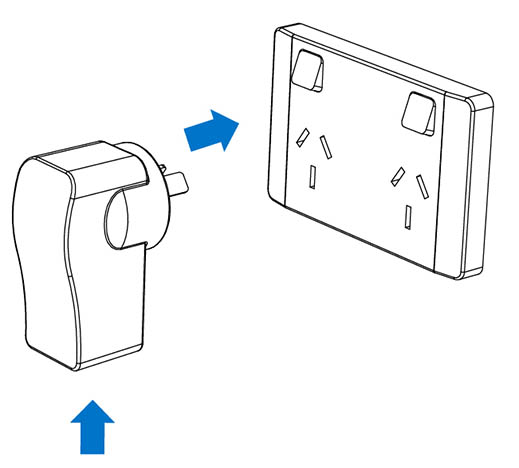
Care
Care should be taken to avoid excessive dust / dirt / fluff / foreign objects entering the Smart card slot. Do not used damaged cards or cards with foreign objects attached (eg. sticky tape, stickers etc).
Cleaning
Turn off the MT330 before cleaning. Use a clean, micro fibre cloth to gently wipe the display when required. Additionally, please ensure you:
- use an authorised Magstripe Reader (MSR) cleaning card on a regular basis to clear the MSR slot.
- use an authorised smart card cleaning card on a regular basis to clean the smart card (chip) acceptor.
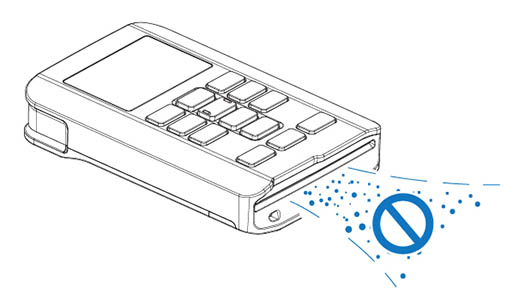
Danger
Avoid getting moisture in openings. Do not use window cleaners, household cleaners, aerosol sprays, solvents, ammonia, or abrasives.
Cautions
Before operating the MT330, read and understand all instructions in this guide.
- Do not use the MT330 whilst in control of a vehicle.
- Do not use this equipment in an extreme environment where high temperature or high humidity exists.
- Do not leave this equipment in a vehicle in direct full sunlight.
- Do not drop, knock, or shake the MT330. Rough handling could damage the internal circuit boards and mechanics.
- Do not expose this equipment to any liquids.
- Avoid contact with other metal objects (eg. keys/coins in pocket) to avoid unsightly scratches.
- Avoid activating buttons with long, pointed fingernails.
- Avoid charging the Battery in strong heat or extreme cold environment. The battery performs optimally in an ambient temperature of 0°C to +45°C.
- Do not store the Battery near a fire or heat source.
- Never try to open the Battery as it contains substances that may be harmful if swallowed, or when allowed to come into contact with unprotected skin.
- Never short-circuit the Battery, as it may overheat and cause a fire. Keep it away from jewellery and other metal objects.
- Never dispose of the Battery in a fire. It could explode and release harmful substances into the environment.
- Never dispose of the Battery with your regular waste. Speak to your local authority about Battery collection.
- Storage - Store the MT330 in a cool dry place. If in long term storage, the battery must be fully charged before storage, and the battery level must be periodically checked and recharged every 6 months to avoid damage to the MT330 or its battery.
- Do not disassemble the MT330 or its accessories. If service or repair is required, contact Support to organise for the unit to be returned. If the unit is disassembled this will void the warranty and will render the device inoperable.
Lost or Stolen Devices
If your MT330 gets stolen, please call the Support team immediately for remote deactivation. Acting promptly will help to reduce any potential for fraud.
End of Life
The MT330 contains sensitive bank details,so at end of life, your MT330 must be returned for secure disposal. Contact the Support team to arrange for your MT330 to be returned and disposed of securely.
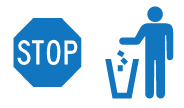
Warranty
Quest Payment Systems Pty Ltd warranty information can be found here